
how to sign a secured pdf document
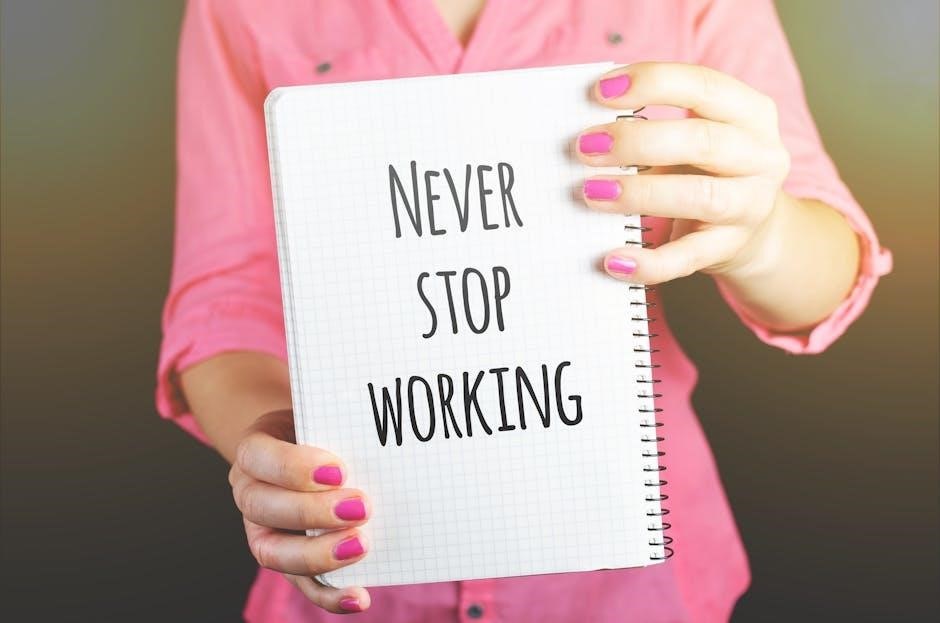
To sign a secured PDF, open it in Adobe Acrobat Reader, use the Fill & Sign tool, add your signature or initials, and save the document securely.
Understanding the Basics of Secured PDFs
Secured PDFs are protected with encryption and passwords to restrict access, editing, or printing. They often require a password to open and may limit actions like copying or signing. PDFs can be secured using digital certificates or passwords, ensuring only authorized users can interact with the document. This security is essential for sensitive documents, such as legal contracts or financial records. Understanding these protections is crucial before attempting to sign or modify a secured PDF. Always verify permissions and ensure you have the necessary credentials to access and sign the document securely.
Tools and Software Required for Signing
To sign a secured PDF, you’ll need Adobe Acrobat Reader or similar software. Online eSign tools like Signeasy or Smallpdf are also effective. Ensure you have a digital ID for authentication. A web browser is necessary for online tools. Some platforms require specific software, so check compatibility. Always verify that your tools support the PDF’s security level to avoid issues during signing.
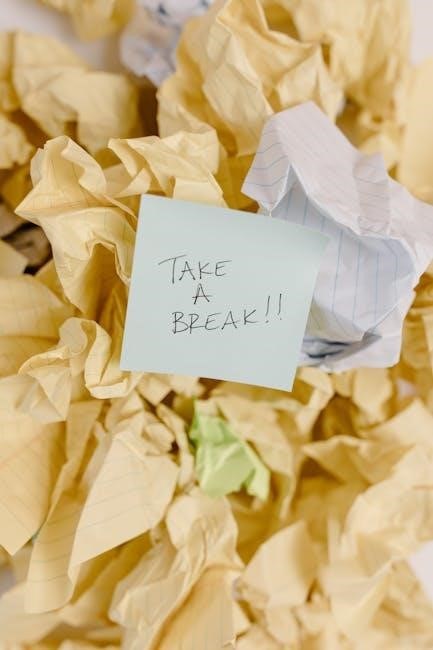
Using Adobe Acrobat Reader for Signing
Open the PDF in Adobe Acrobat Reader, use the Fill & Sign tool to add your signature or initials, and save the signed document securely.
Opening a Secured PDF in Adobe Acrobat Reader
Open Adobe Acrobat Reader and navigate to File > Open to select the secured PDF. If prompted, enter the password to unlock the document. Once opened, you can view its contents but may need additional permissions for editing or signing. For digitally signed PDFs, Acrobat Reader will display a blue ribbon icon, indicating its secured status. To check security settings, go to File > Properties and review the Security tab. Ensure you have the necessary permissions before proceeding with signing or modifying the document.
Using the Fill & Sign Tool
In Adobe Acrobat Reader, locate the Fill & Sign tool on the right-hand side of the toolbar. Click on it to access features for signing documents. You can type, draw, or insert an image of your signature. To add a signature, select the Sign option at the top and choose either Add Signature or Add Initial. Use the mouse or touchpad to draw your signature or upload a saved image. This tool streamlines the signing process, allowing you to complete and return documents efficiently without printing or scanning.
Adding a Signature or Initial
To add a signature or initial in Adobe Acrobat Reader, click on the Sign tool and select Add Signature or Add Initial. Use your mouse or touchpad to draw your signature directly in the provided box. Alternatively, upload an image of your handwritten signature. Place the signature where needed in the document by dragging it to the desired location. For initials, follow the same steps and position them appropriately. This feature ensures your signature is legible and professionally integrated into the PDF, maintaining its security and integrity after signing.
Saving the Signed Document
After signing, click File > Save to store the PDF with your signature. Ensure all changes are saved before closing the document. If prompted, choose a secure location and confirm the file name. For extra security, encrypt the document with a password to protect sensitive information. Regularly back up signed documents to avoid data loss. Saving your work periodically ensures that your signature and any edits are preserved, maintaining the integrity of the secured PDF for future reference and legal compliance.

Digital Signatures for Secured PDFs
Digital signatures enhance PDF security by using encryption to authenticate the signer and ensure document integrity. They are created using a digital ID and password, providing a higher level of trust and legal validity compared to electronic signatures. To apply a digital signature, open the PDF in Adobe Acrobat, navigate to the “Protect” tab, and select “Sign Document.” If you don’t have a digital ID, you can create one during this process. Once signed, the PDF is locked against further edits, ensuring its contents remain unchanged. This method is ideal for legal documents, contracts, and other sensitive files requiring authentication and security.
Creating a Digital ID for Signing
A digital ID is essential for creating secure digital signatures. To create one, open Adobe Acrobat and navigate to the “Protect” tab. Select “Sign Document” and then “Create a Digital ID.” Follow the prompts to set up your credentials. This process generates a unique encrypted key linked to your identity. The digital ID ensures authenticity and integrity of signed documents. It’s stored securely on your device and can be used repeatedly for signing. This step is crucial for legally binding digital signatures, as it verifies your identity and prevents unauthorized access to the document.
Applying a Digital Signature
To apply a digital signature, open the PDF in Adobe Acrobat and select the “Fill & Sign” tool. Click “Sign” and choose where to place your signature. A dialog box will appear, prompting you to select your digital ID and enter your password. Once authenticated, your signature will be applied. The document is now legally binding, with the digital signature ensuring authenticity and preventing tampering. This method is secure and widely recognized for official documents, providing a reliable way to validate agreements electronically. Always ensure your digital ID is stored securely to maintain document integrity.
Verifying a Digitally Signed PDF
To verify a digitally signed PDF, open it in Adobe Acrobat and click the “Validate Signature” option from the right-hand panel. This will display the signature properties, including the signer’s name, the date and time of signing, and the certificate details. A valid signature confirms the document’s authenticity and ensures it has not been altered since signing. The status will show “Valid” if the signature is genuine and unaltered. This verification process ensures the integrity and security of the document, making it reliable for legal or official purposes.
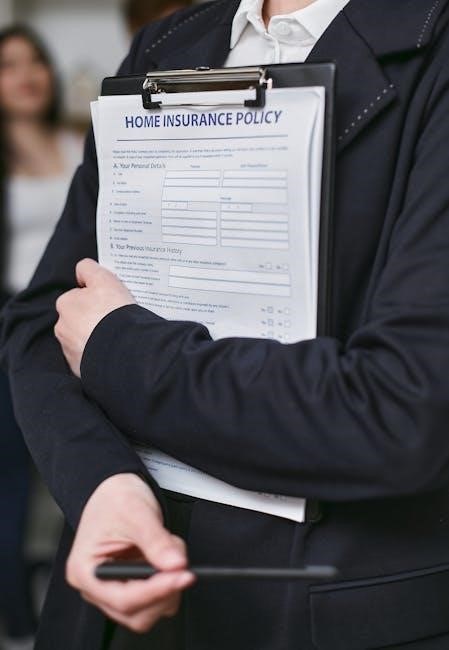
Handling Password-Protected PDFs
To handle password-protected PDFs, check security settings, remove the password if required, and use tools like Adobe Acrobat Reader to securely sign the document safely.
Checking Security Settings of a PDF
To check the security settings of a PDF, open the document in Adobe Acrobat Reader. Navigate to File > Properties and select the Security tab. Here, you can view encryption details, password protection status, and permissions. Ensure the PDF allows signing and editing if required. If the PDF is locked, you may need the password to modify settings. Verify if digital signatures are enabled for authentication. This step ensures compatibility with your signing process and maintains document security. Always confirm settings before proceeding to sign or modify the PDF.
Removing Password Protection
To remove password protection from a PDF, open it in Adobe Acrobat Reader. Right-click the PDF, select Tools > Protect > Encrypt > Remove Security, and enter the password if prompted. Save the document to apply changes. Alternatively, use online tools like Smallpdf to unlock the PDF. Ensure you have authorization to remove security settings. This step allows editing and signing, but always verify the PDF’s security before proceeding to maintain document integrity and protect sensitive information. Removing password protection is essential for signing securely and efficiently.
Signing a PDF After Removing Security
After removing security, sign the PDF using Adobe Acrobat Reader’s Fill & Sign tool. Open the PDF, click the Fill & Sign button, and select Add Signature or Add Initials. Draw or type your signature, then place it where required. Save the document to secure your signature. Ensure all fields are filled correctly before signing. This method ensures your signature is applied smoothly after security removal, maintaining document integrity and readability for further processing or sharing. Always verify the PDF’s content before finalizing your signature for accuracy and compliance.

Using Online Tools for Signing
Upload your PDF to an eSign tool, add signatures, initials, text, and dates. Invite others to sign if needed, streamlining the process securely and efficiently online.
Uploading a PDF to an eSign Tool
Upload your PDF to an eSign tool by dragging and dropping or selecting the file from your device. Ensure the PDF is not locked for editing. Choose a reliable platform like Signeasy, Smallpdf, or Adobe Acrobat, which supports secure uploads. Once uploaded, the tool will guide you through the signing process. Most tools are accessible via web browsers and offer encryption for security. After uploading, you can add signatures, text, or dates as needed. This method eliminates the need for printing or scanning, making it efficient and environmentally friendly.
Adding Electronic Signatures Online
Add electronic signatures online by typing, drawing, or uploading an image of your signature. Use tools like Signeasy or Smallpdf to insert your signature into the PDF. After uploading your PDF to the eSign tool, select the signature option and choose your preferred method. Type your name to generate a typed signature or draw it using the tool’s interface. For a personal touch, upload a scanned image of your handwritten signature. Once added, place the signature where required in the document. This method is efficient, eliminating the need for printing or scanning, and ensures a professional appearance with secure encryption.
Inviting Others to Sign the PDF
After adding your electronic signature, you can invite others to sign the PDF by entering their email addresses in the eSign tool. Recipients receive an email with a link to access the document. They can review and sign the PDF online without needing to download or print it. This streamlined process ensures efficient collaboration and maintains document security. The tool tracks the signing status and notifies you once all parties have signed, allowing you to download the finalized document securely.

Security Considerations
Ensure the PDF is encrypted and uses digital certificates for authenticity. Verify digital signatures and maintain password protection to safeguard sensitive information and prevent unauthorized access or alterations.
Ensuring the PDF is Secure Before Signing
Before signing a secured PDF, verify its encryption and security settings. Open the PDF in Adobe Acrobat Reader, go to File > Properties, and check the Security tab. Ensure encryption is enabled to protect sensitive data. If the PDF is password-protected, confirm the password is strong and securely stored. Additionally, validate any existing digital signatures to ensure the document’s authenticity. By confirming these security measures, you ensure the PDF is protected from unauthorized access or tampering before adding your signature.
Protecting Sensitive Information in PDFs
Secured PDFs often contain sensitive information, so protecting it is crucial. Use redaction tools to remove or blackout confidential data. Set strong passwords for encryption and ensure only authorized users can access the document. Encrypt the PDF with AES-256 bit encryption for maximum security. Avoid sharing passwords or verification codes publicly. Regularly update security settings and use trusted software to prevent unauthorized access. Always verify the authenticity of digital signatures before opening or signing the document to maintain data integrity and confidentiality.

Alternative Methods for Signing
Use Smallpdf, PDFelement, or Signeasy for unlocking and signing secured PDFs. These tools offer easy solutions for editing and adding electronic signatures to password-protected documents securely.
Using Smallpdf for Unlocking and Signing
Smallpdf offers a straightforward solution for unlocking and signing secured PDFs. Upload the PDF to Smallpdf’s platform and use its decryption tool to remove password protection. Once unlocked, you can easily add electronic signatures, text, or annotations. The tool supports drag-and-drop functionality, making it user-friendly. After signing, download the modified PDF securely. Smallpdf ensures that the process is efficient and maintains document integrity, providing a reliable alternative to Adobe Acrobat for handling secured PDFs.
Signing with PDFelement
PDFelement provides a robust solution for signing secured PDFs. Open the document, navigate to the “Protect” tab, and select “Sign Document.” Create or enter your digital ID and password to apply your signature. This method ensures the document’s authenticity and integrity, making it tamper-proof. PDFelement’s user-friendly interface streamlines the process, allowing you to sign secured PDFs efficiently while maintaining high security standards. It’s an excellent alternative for users seeking comprehensive PDF editing and signing capabilities.
Using Signeasy for Password-Protected PDFs
Signeasy is a top choice for signing password-protected PDFs securely. Upload your PDF, add your electronic signature, and invite others to sign if needed. Its intuitive interface ensures a seamless experience. Signeasy supports password-protected documents, allowing you to sign without altering security settings. The platform is accessible on all devices, making it ideal for remote workflows. With robust security features, Signeasy ensures your signed documents remain protected and legally binding. It’s a hassle-free solution for signing secured PDFs efficiently while maintaining document integrity.

Troubleshooting Common Issues
Common issues include sign-in problems, PDF locking, and signature placement errors. Reset passwords, unlock PDFs, and adjust signature settings to resolve these effectively.
Resolving Sign-in Problems
If you encounter sign-in issues while accessing a secured PDF, ensure your credentials are correct and try clearing your browser cache. Reset your password if forgotten. Enable cookies and check for account locks. Verify your Google Account ownership for passkey-related issues. Avoid using third-party recovery services to maintain security. If issues persist, contact support for assistance. Never share verification codes or passwords to protect your account integrity. Ensure your device meets security requirements for passkey generation to avoid lockouts.
Unlocking PDFs for Editing and Signing
To unlock a PDF for editing and signing, use tools like Smallpdf or PDFelement. These tools help remove encryption, allowing you to access and modify the document. For password-protected PDFs, enter the correct password to unlock them. Once unlocked, you can easily add signatures or make edits. Ensure you have the right permissions to avoid legal issues. After unlocking, save the document to proceed with signing. Always use trusted tools to maintain document security and integrity during the unlocking process.
Fixing Signature Placement Issues
If your signature doesn’t appear correctly, adjust its placement by selecting the signature field and dragging it to the desired location. Use the resize handles to adjust the size. Ensure the signature aligns with form fields or designated areas. In Adobe Acrobat Reader, click the Fill & Sign tool, select the signature, and drag it to the correct position. Use the snap feature to align it with nearby elements. After adjusting, save the document to ensure the changes are preserved. Proper placement ensures readability and professionalism in signed documents.

Best Practices for Signing Secured PDFs
Always verify signature requirements, prepare the PDF by removing unnecessary security locks, and organize signed documents securely to maintain clarity and professional standards.
Preparing the PDF for Signature
Before signing, ensure the PDF is unlocked by removing security settings. Open the document in Adobe Acrobat Reader, navigate to File > Properties, and remove encryption. Use the Fill & Sign tool to prepare the document by adding text or date fields. Ensure all form fields are filled and the document is saved. If password-protected, enter the password to unlock. Create a digital ID if required for digital signatures. Save the prepared file securely to avoid data loss. This ensures the PDF is ready for signing without restrictions or errors.
Verifying Signature Requirements
Before signing, verify the PDF’s signature requirements by opening it in Adobe Acrobat Reader. Check the document’s properties under File > Properties to ensure it allows digital signatures. Look for embedded signature fields or digital ID requirements. If the PDF is locked for editing, ensure you have the necessary permissions. Use the Fill & Sign tool to verify if signature fields are present. For digital signatures, confirm the presence of a digital ID or certificate. Validate that the document meets legal and organizational standards for electronic signatures. This step ensures compliance and prevents errors during the signing process.
Organizing Signed Documents
After signing a secured PDF, save it with a clear, descriptive filename. Use folders or cloud storage to organize documents by category, date, or project. Ensure secure storage by encrypting sensitive files or storing them in password-protected directories. Consider adding metadata like tags or comments for easy retrieval. Use PDF management tools to archive and index signed documents. Regularly back up signed files to prevent data loss. For teams, establish a shared drive or document management system with access controls. This ensures compliance with security policies and maintains a professional, organized record of signed documents.